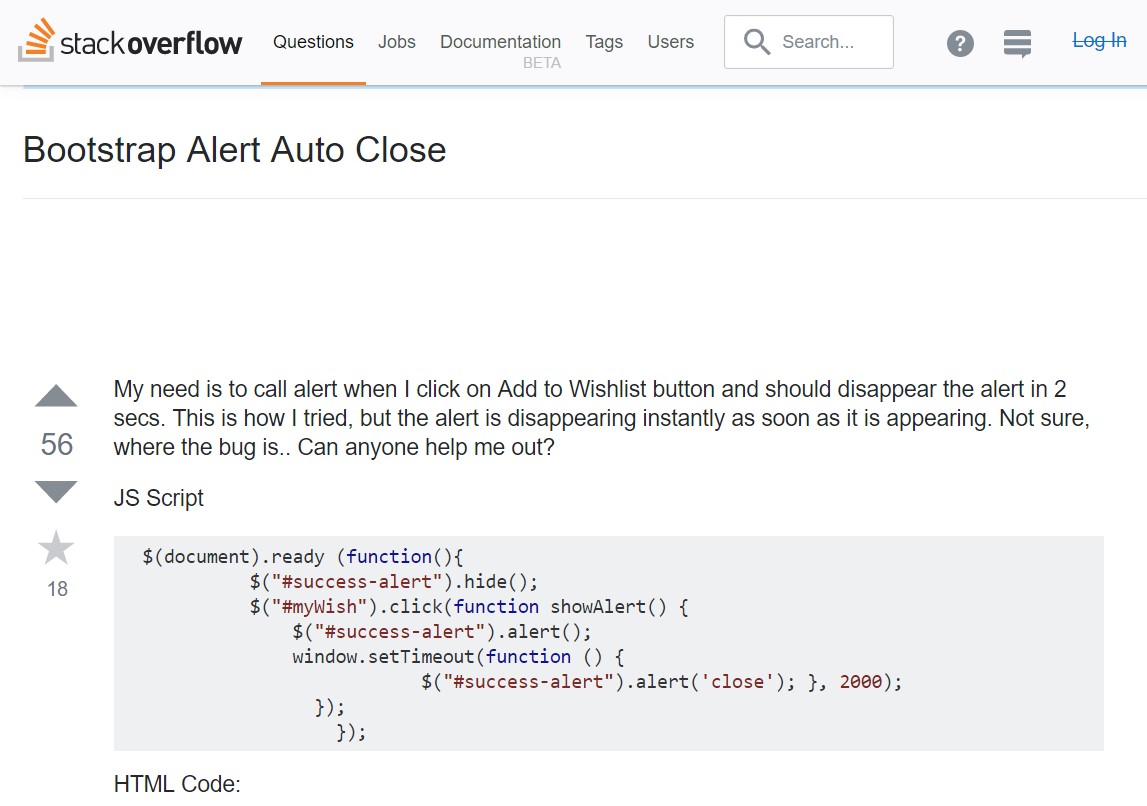Bootstrap Alert Message
Intro
The alerts are from these components you even usually do not think of till you really get to really need them. They are used for giving fast in time responses for the user interacting with the web site hopefully aiming his or hers focus to a specific course or evoking specific actions.
The alerts are most commonly used along with forms to give the user a tip if a area has been completed inaccurately, which is the appropriate format expected or which is the condition of the submission just after the submit button has been pressed.
As most of the elements in the Bootstrap framework the alerts also do have a nice predefined visual aspect and semantic classes which may possibly be used according to the particular circumstance where the Bootstrap Alert Message has been shown on display. Considering that it's an alert notice it's important to grab user's attention but however keep him in the zone of comfort nevertheless it might even be an error message.
This gets achieved due to the use of mild pale colors each being intuitively connected to the semantic of the message information such as green for Success, Light Blue for basic info, Pale yellow desiring for user's interest and Mild red identifying there is actually something wrong.
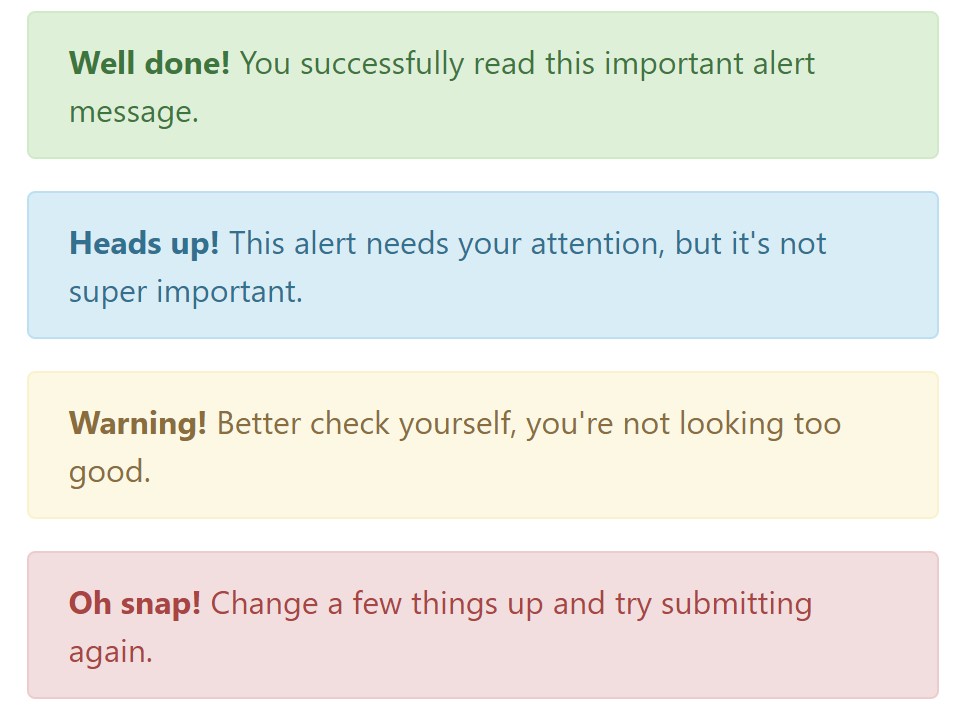
<div class="alert alert-success" role="alert">
<strong>Well done!</strong> You successfully read this important alert message.
</div>
<div class="alert alert-info" role="alert">
<strong>Heads up!</strong> This alert needs your attention, but it's not super important.
</div>
<div class="alert alert-warning" role="alert">
<strong>Warning!</strong> Better check yourself, you're not looking too good.
</div>
<div class="alert alert-danger" role="alert">
<strong>Oh snap!</strong> Change a few things up and try submitting again.
</div>Colour of the web links
This might not be seen at a quick look but the font color tone also is in fact following this colour scheme as well-- just the colors are much much darker so get subconsciously takened as black however it's not exactly so.
Same goes not only for the alert message itself but even for the web links provided in it-- there are link classes taking away the outline and colouring the anchor elements in the correct color so they match the overall alert text message appearance.
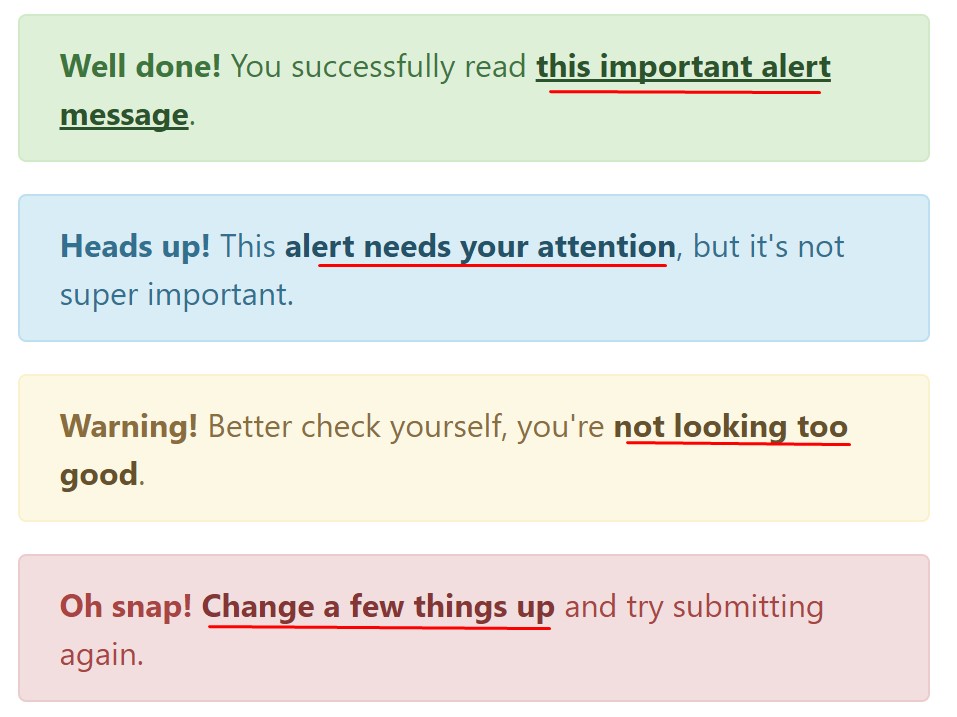
<div class="alert alert-success" role="alert">
<strong>Well done!</strong> You successfully read <a href="#" class="alert-link">this important alert message</a>.
</div>
<div class="alert alert-info" role="alert">
<strong>Heads up!</strong> This <a href="#" class="alert-link">alert needs your attention</a>, but it's not super important.
</div>
<div class="alert alert-warning" role="alert">
<strong>Warning!</strong> Better check yourself, you're <a href="#" class="alert-link">not looking too good</a>.
</div>
<div class="alert alert-danger" role="alert">
<strong>Oh snap!</strong> <a href="#" class="alert-link">Change a few things up</a> and try submitting again.
</div>Extra details for alerts
A thing to keep in mind-- the colors bringing their clear meaning only for those who really get to see them. So that it's a good idea to either ensure the visible message itself carries the meaning of the alert well enough or to eventually incorporate a number of additional descriptions to only be seen by the screen readers if you want to grant the page's accessibility .
As well as links and simple HTML tags like strong as an example the alert elements in Bootstrap 4 can also have Headings and paragraphs for the situations when you need to present a bit longer information.
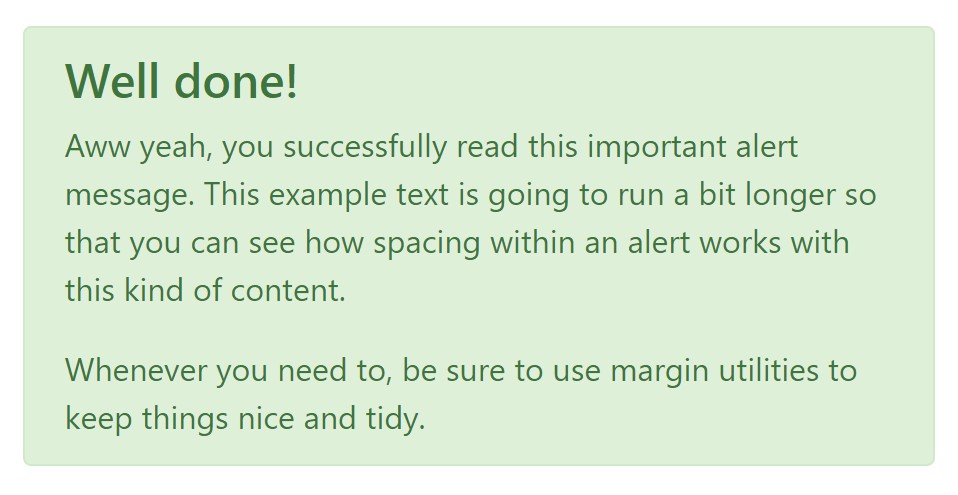
<div class="alert alert-success" role="alert">
<h4 class="alert-heading">Well done!</h4>
<p>Aww yeah, you successfully read this important alert message. This example text is going to run a bit longer so that you can see how spacing within an alert works with this kind of content.</p>
<p class="mb-0">Whenever you need to, be sure to use margin utilities to keep things nice and tidy.</p>
</div>Dismiss the alert
Once more ensure the visual comfort of the visitors, you can also add an X icon to dismiss the alert and add a cool transition to it to.
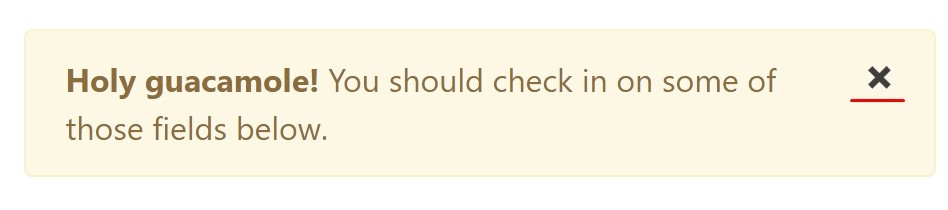
<div class="alert alert-warning alert-dismissible fade show" role="alert">
<button type="button" class="close" data-dismiss="alert" aria-label="Close">
<span aria-hidden="true">×</span>
</button>
<strong>Holy guacamole!</strong> You should check in on some of those fields below.
</div>There are four types of contextual alert messages in Bootstrap 4 framework - they are called Success, Info, Warning and Danger. Do not allow however their names to narrow down the way you are actually using them-- all of these are just some color schemes and the way they will be really implemented in your web site is entirely up to you and fully depends on the individual circumstance.
As an example-- if the colour scheme of your page makes use of the red as major color tone it maybe really most suitable to present the alert for successful form submission in red as well using the predefined alert danger visual aspect in order to much better mix with the web page and save time specifying your own classes.
The predefined alert classes are just some consistent appearances and the responsibility for using them lays entirely on the designer's shoulders.
JavaScript role of the Bootstrap Alert Popup
Triggers
Enable termination of an alert through JavaScript
$(".alert").alert()
Enable termination of an alert using JavaScript
Or perhaps with data attributes on a button inside the alert, as shown above
<button type="button" class="close" data-dismiss="alert" aria-label="Close">
<span aria-hidden="true">×</span>
</button>Note that shutting off an alert will remove it from the DOM.
Solutions
$().alert() - Helps to make an alert listen for mouse click events on descendant elements that have the data-dismiss=" alert" attribute. When using the data-api's auto-initialization.), (Not necessary.
$().alert('close') - Turns off an alert through eliminating it from the DOM. The alert will fade out before it is removed if the.fade and.show classes are already on the element.
Events
Bootstrap's alert plugin exposes a couple of events for fastening in to alert features.
close.bs.alert- When the close instance method is called, this event fires immediately.
closed.bs.alert- This event is fired when the alert has been closed up (will await CSS transitions to.
Check a number of video information regarding Bootstrap alerts
Linked topics:
Bootstrap alerts authoritative documents
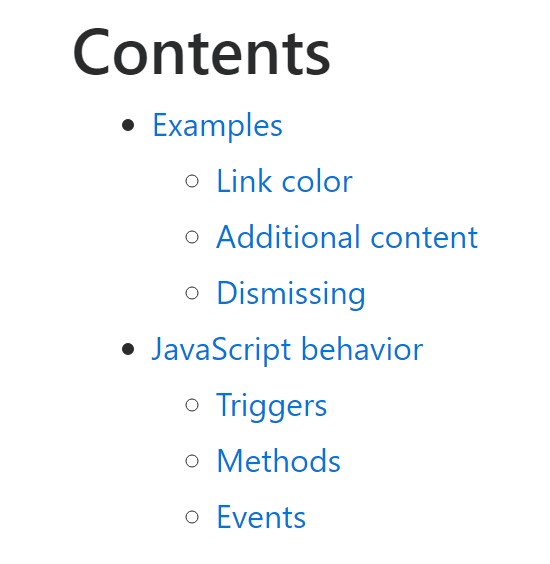
W3schools:Bootstrap alert tutorial
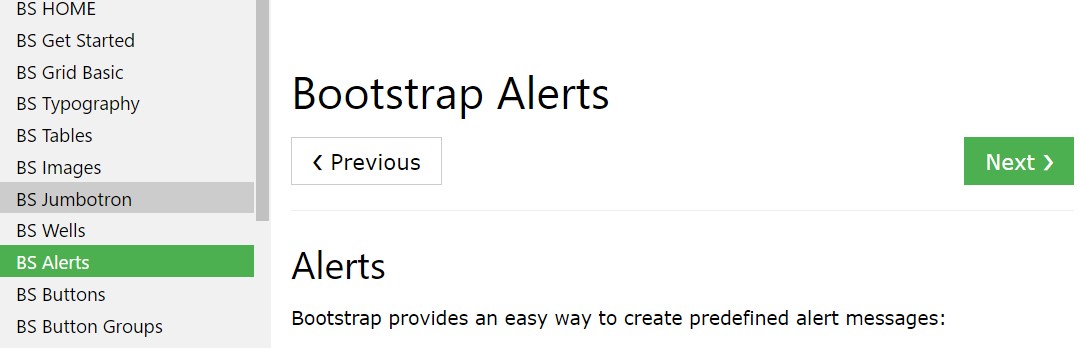
Bootstrap Alert Issue
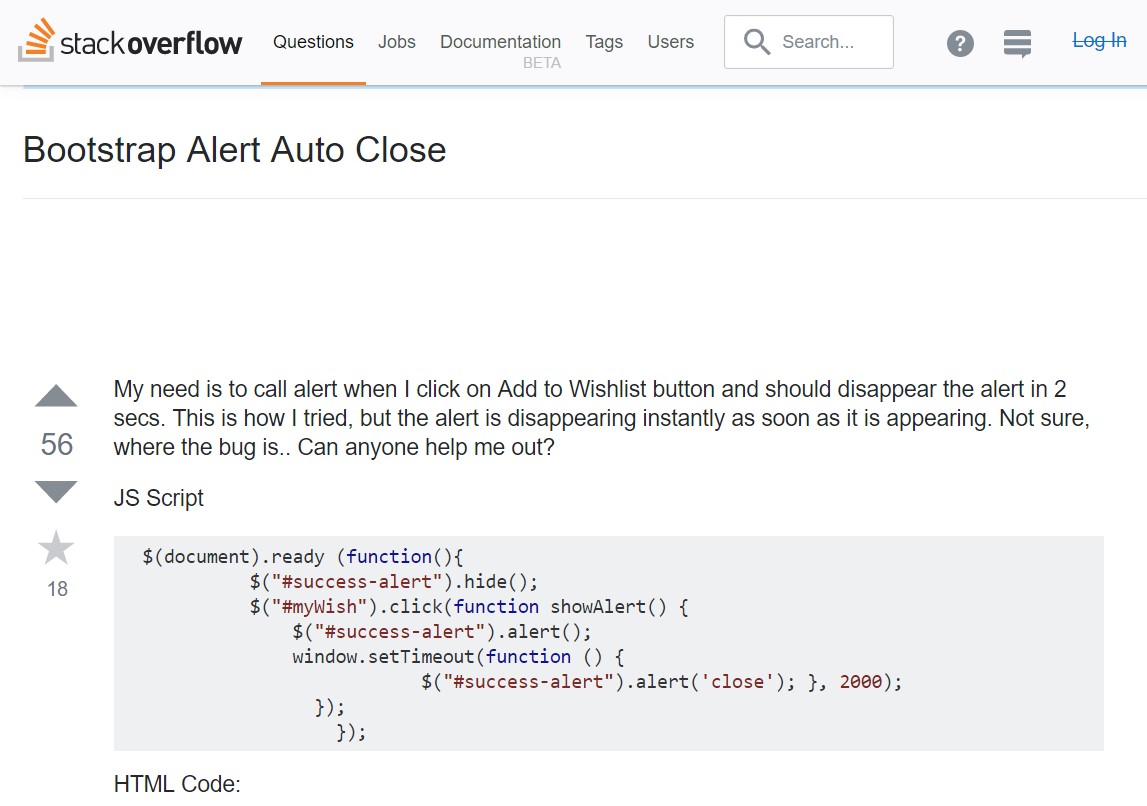
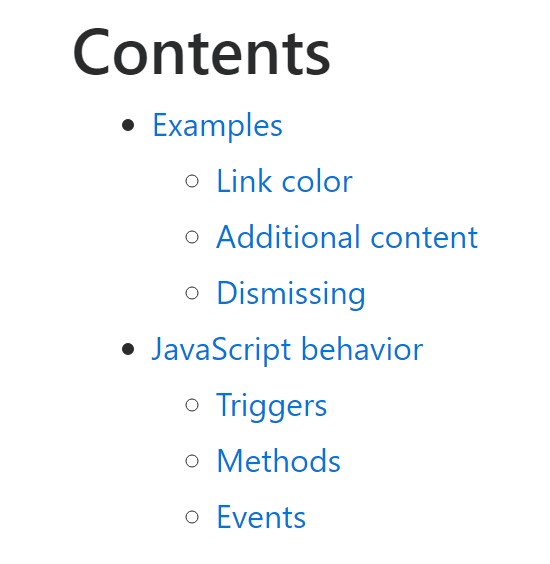
W3schools:Bootstrap alert tutorial
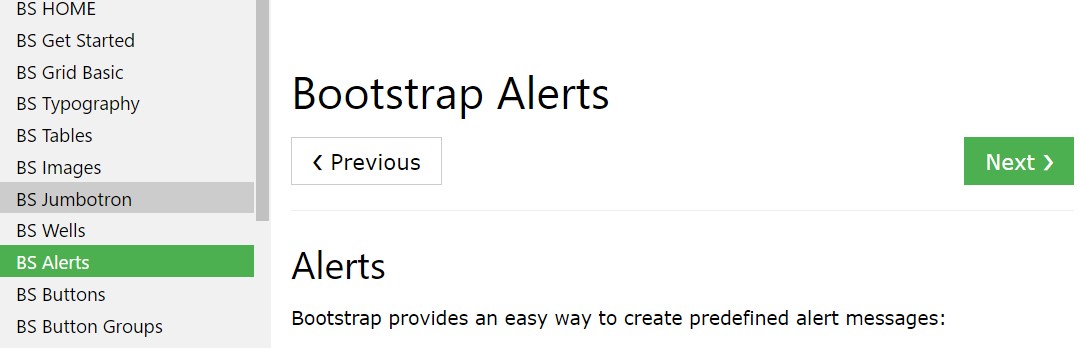
Bootstrap Alert Issue