Overview
The web form is a core method of interaction of any website and a clean, friendly, attractive form is absolutely vital to minimize
errors or failed submissions.
Formoid is an awesome tool combining latest design ideas and most advanced web techniques to help you create your best link in bio forms.
- GUI Wizard
The Most Intuitive and Easy-to-use Web Builder - No more hand coding, just quick and easy drag-n-drop web-building.
Creating simple and complex forms is a snap with Formoid!
For Mac and Windows - Use Formoid on your preferred platform - it supports Mac OSX 10.6+, Windows XP, Vista, 7 or 8
Fully Customizable - Quickly and easily customize the layout, colors and style
Color Schemes - Easily change the color of elements using pre-designed color presets. Checkbox and radio icons are changing the colors as well
Live Preview - Preview window allows you to preview changes instantly, exactly as it will appear in browser
Standard Fields - Text field, paragraph field, select and muliselect drop-downs, checkboxes and radio buttons? Formoid supports all standard form fields
Advanced Fields - Need some advanced things? Name, address, email, website URL, file upload, password, calendar, number, captcha fields make your life easier
Mandatory fields - Mark fields as "Required" and show a warning messages if necessary.
Anti-spam captcha - Add most-trusted and powerful Google reCaptcha in one click. Stop spam from automated bots!
- HTML Forms
Beautiful skins - Modern Flat, Metro, Bootstrap, Solid themes with fancy color schemes
Liquid Responsive Layout - Your forms will always look great on any desktop and mobile devices
Widest browser and device compatibility - Forms are carefully tested on multiple browsers, OS, and devices to ensure that the they look and perform perfect on all old (including IE6) or latest browsers, even without Javascript.
Retina Ready - All form elements are made with CSS, without images, so they look sharp, pixel-perfect on all Retina displays and high resolution screens
Sleek Google Fonts - Tired of using the same old, boring fonts, like Arial and TimesRoman? Try fresh and free Google fonts in your forms
CSS styling - Pure CSS layout - radios, checkboxes, selects, file upload, date picker, tooltips, and even google captcha! No images used!
Live validation - Form validates fields as user types and shows tooltips if an error occurs. HTML5 validation is supported as well
- PHP Form Backend
Handling Forms with PHP - Formoid isn't just for client-side HTML forms. It also generates a powerful PHP handler to process form submissions.
No Coding - The server-side PHP code is generated fully automatically, and if you server is PHP-enabled, all you need is to upload this PHP file along HTML one. No PHP programming knowledge required!
Email Contact Forms - Once uploaded to server, the PHP script will send responses to the email you set in Formoid app
Export to CSV - All submissions are logged in csv file
- Hosted Online Forms
One-click publishing, preview and test - "Preview and test" button instantly upload your current form to our server for a live test-drive
Easy sharing & embedding - Click 'Share' button and get a short HTML code snippets that you can send by email, embed to any web page or create a nice Lightbox popup form
Instant notifications - Real time updates by email about your online form activity
Collect attachments - If your form has File Upload, you can access anytime the files uploaded by your users
Full control - Manage all your hosted forms, see stats, view and export submissions
Secure forms - All submissions are transmitted through a strong 256-bit SSL encryption (HTTPS protocol) to ensure that your customer data is protected
Quick help
1. Editing area: This area acts as your work space where you will edit and build your form. Control the look of your form by dragging elements from the Elements Panel and by changing the form or element properties in their respective tabs.
2. Main toolbar: This toolbar consists of everything you need to manage your account. You can publish forms locally as well as on the web. The toolbar includes buttons such as:
- New: Create a new form.
- Open: Open an existing form.
- Save: Save the current form.
- Save HTML: Save the current form in HTML.
- Preview and Test: Preview your form by testing it on the internet.
- My Forms: A new window will open up where you can preview, change and manage all of your forms that are hosted on our server (formoid.net).
- Share: A new window will open up, which gives options and ways to embed your form code.
- Email address: Email address of your current account. Click it to switch your account.
- My Account: View your account information.
NOTE: Green buttons work locally. Blue buttons require an internet connection.
3. Elements panel: This panel consists of all elements you can include for your form, such as:
- Text: Creates a text field.
- Textarea: Creates a larger text field.
- Select: Creates a dropdown list of options to select.
- Multiple Select: Creates a dropdown list of options to select. Users can select multiple options with this element.
- Checkbox: Creates a list of checkbox options.
- Radio Button: Creates a list of radio button options.
- Date: Creates an input field for a date.
- Number: Creates an input field for numbers.
- Send File: Creates a file selection field where users can choose and select files from their hard drive.
- Email: Creates an input field for an email address.
- Website: Creates an input field for a URL.
- Name: Creates an input field for first and last names.
- Address: Creates input fields for an address including street address, city, state/province/region, postal code and country.
- Password: Creates an input field for a password.
- Phone: Creates an input field for a phone.
- Captcha: Creates a captcha for users to “solve” before submitting the form. This element helps protect against spammers.
4. Form properties tab: In this tab, you can adjust your form’s global settings including:
- Title: Input the title.
- Font Size: Select the size.
- Font Face: Select the font desired. For example: Arial,Helvetica,sans-serif. Google web fonts are available also.
- Font Color: Select the font color for the text.
- Width: Input a number in pixels (px) or percents (%) to change your form’s width.
- Form Color: Select a background color.
- Page Color: Select a color for your page.
- Blurred: Adds blurred background
- Submit: Change the text of the “Submit” button.
- Notification email: Specify email address that will receive the results of form submissions.
- Confirmation: Choose the confirmation your users will see after a successful form submission: Message or Redirect.
-Message: The user will see this message you input in the box
-Redirect: The user will be redirected to the specified URL
5. Element properties tab: In this tab, you can adjust the settings of the currently selected element. You have control over item properties, such as:
- Label
- Hover text
- Required elements
- Field size
- And much more, depending on the element
6. Themes panel: Select a theme. There are three themes to choose from:
7. Color scheme: Select a color scheme. There are several different colors to choose from.
8. My forms window: Click “My Forms” and a new window will open up where you can preview, change and manage all of your forms that are hosted on our server.
9. Share window: Click “Share” and a new window will open up, which offers options and ways to embed your form code. Choose two versions of embedded form code:
- JavaScript (Recommended)
- IFrame
Or choose two versions of a pop-up form link:
- Lightbox (Recommended)
- New Window
10. Account info window: Click “My Account” and you will be taken to a window where you will find information about your account including information on.
- License
- Email address that was used for registration
- Number of Submissions
- Expiration Date
How to use Formoid form builder software
Form Generator - Step by step tutorial
Support
For troubleshooting, feature requests, and general help, contact Customer Support at
 .
Make sure to include details on your browser, operating system, Formoid version, link to your page. In most cases you'll get a reply within 1 business day.
.
Make sure to include details on your browser, operating system, Formoid version, link to your page. In most cases you'll get a reply within 1 business day.
Please fill out Customer Satisfaction Survey form.









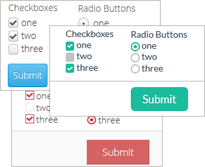
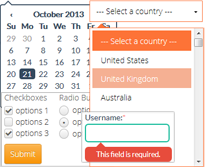
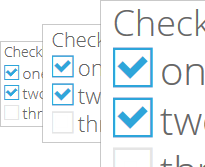
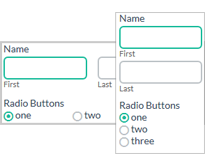
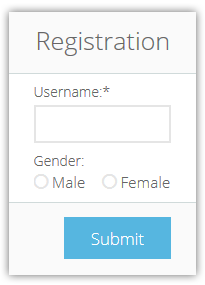
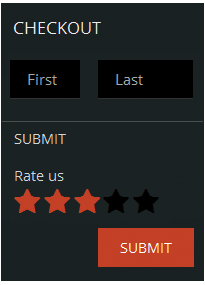
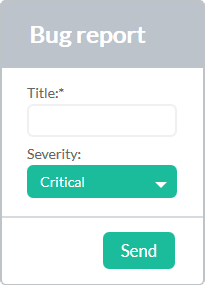
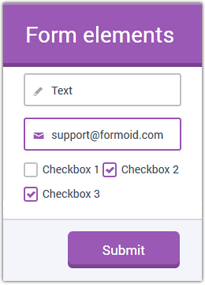
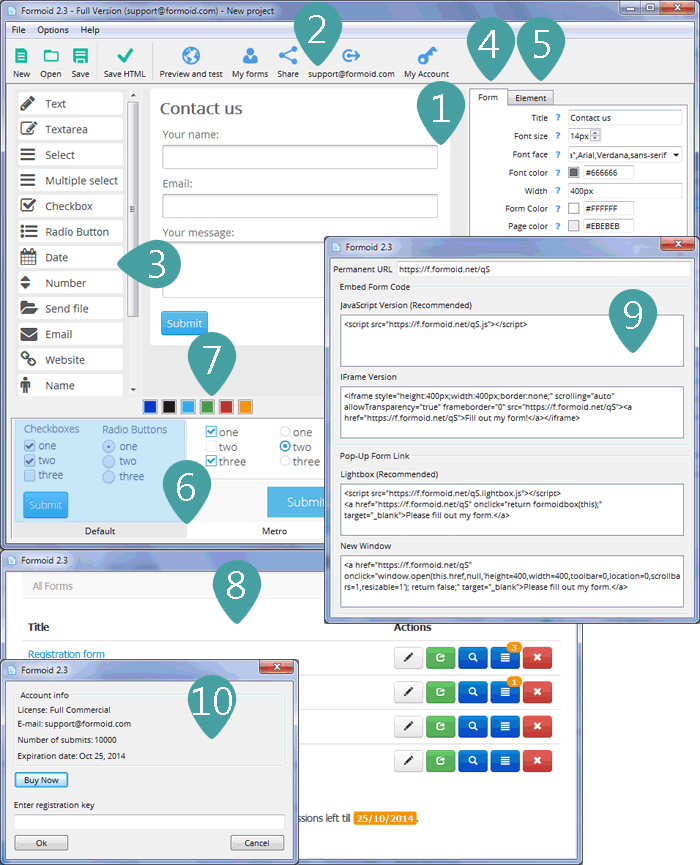
 .
Make sure to include details on your browser, operating system, Formoid version, link to your page. In most cases you'll get a reply within 1 business day.
.
Make sure to include details on your browser, operating system, Formoid version, link to your page. In most cases you'll get a reply within 1 business day.